Create Campaign
You create campaigns in the Campaign Wizard.
To get going, from pretty much any page select the Create Campaign button in the header.

If you are an Agency, you first select a client. If you are advertising for your own company you will not see this option.
Step 1 - campaign options.
The campaign wizard guides you through a couple of steps with different options to choose from.
As an example here, the user can choose between different media channels.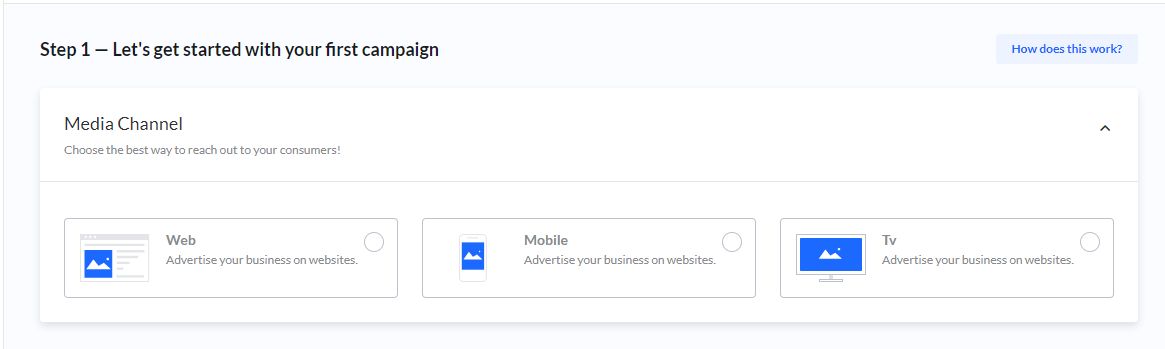
Depending on how the platform is setup you will see different options on the first step.
As you make your selections, new options are shown.
What you select will result in one or several products or placements which match the selections you made.
First products shown are Recommended.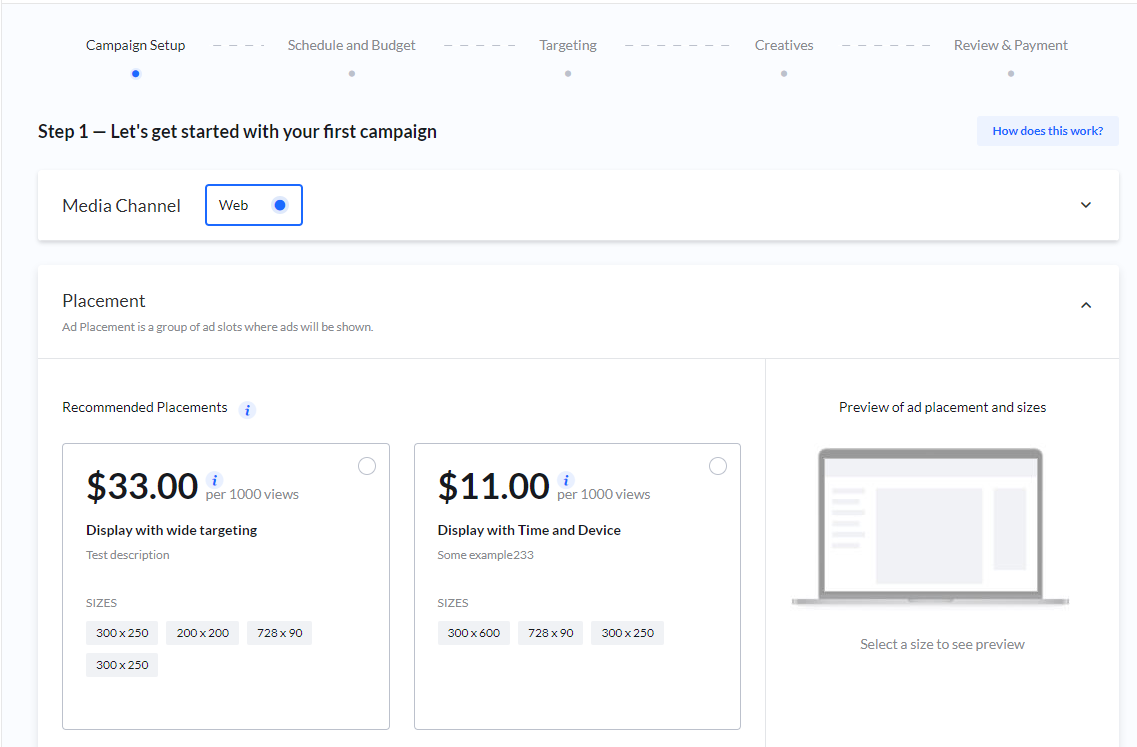
If you scroll down you can see all available products.
Select the product most relevant to you.
Pay attention to the price description. which can be one of the following:Price per day
You buy all (100%) or part of available ad impressions, for a limited number of days.
This price model is CPD (Cost-Per-Day) and the % is also known as SOV (Share-of-Voice).
Price per click
You only pay when someone clicks on your ads. Price model is CPC (Cost-Per-Click).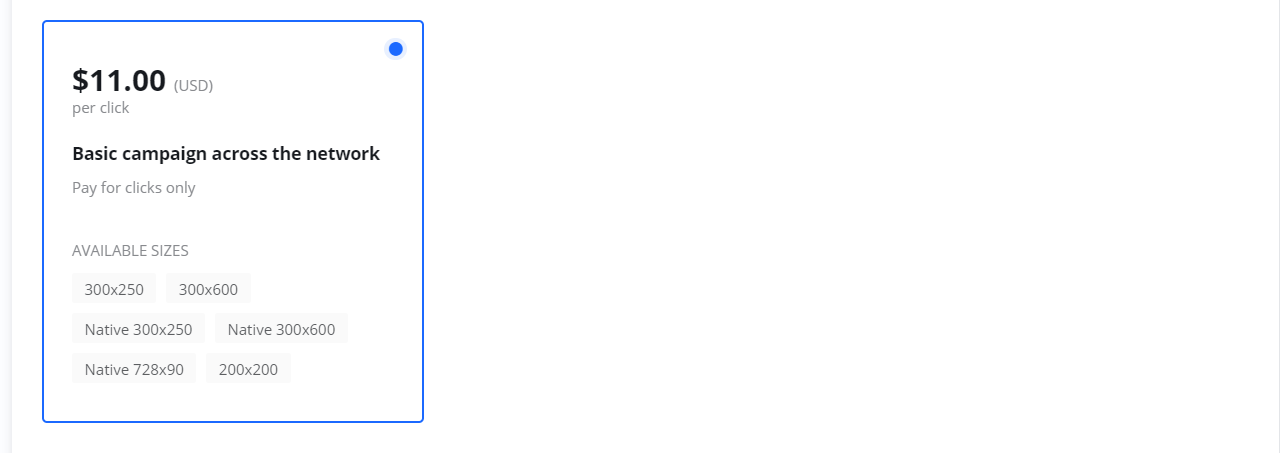
Price per 1000 impressions
Buy impressions when you want to reach as many viewers as possible. Price model is CPM (Cost-Per-Mille).
When you select a product you can preview the available sizes/ad-slots in the side panel.
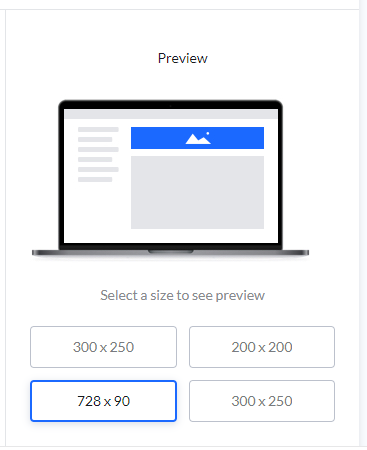
To move forward in the wizard, click Next.
Schedule and budget
Schedule and Budget is often Step 2 in the campaign wizard. Remember, depending on the product you selected, your options for each step might be different.
Budget model - options for how you wish to pay.
If available you can choose between Pre-pay or Subscription.
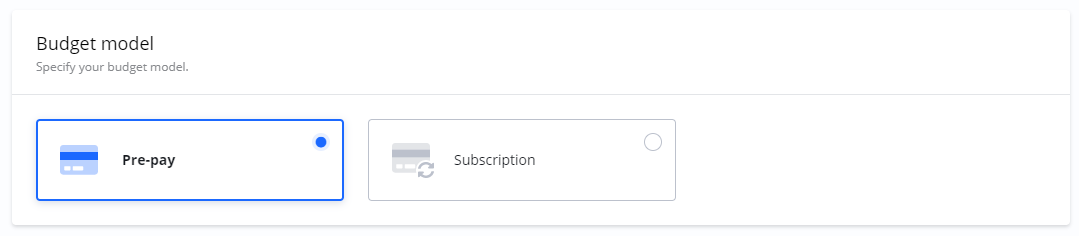
Pre-pay / Invoice
Pre-pay means you will pay for your campaign upfront by card or by invoice.
You will set the Start and End date. You can always change the dates later, at least until you have checked out the campaign. After checkout you can only change the end date.
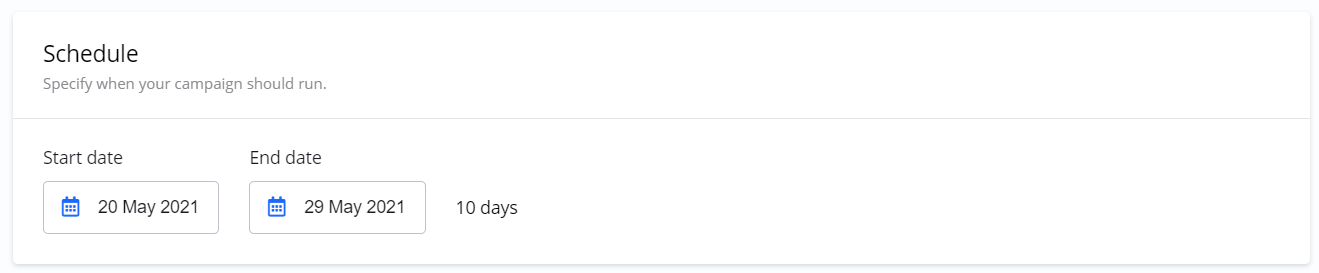
You only pay for what is delivered
For example, if you set your campaign budget to $900, you will pay $900 upfront. In case the campaign does not deliver impressions or clicks for $900, you will receive a refund. You only pay for what was actually delivered.
Budget
Depending on the Price and Budget models you choose, the options for Budget will be different.
Budget for impression based campaigns (CPM):
You can switch between setting budget in money or impressions.

Budget for impression based campaigns (CPM) - Subscription budget model:

Budget for click based campaigns (CPC):
You can switch between setting budget in money or clicks.

For click campaigns, and you wish to pay for delivered clicks as a subscription, you set the daily budget only:

Budget for % (Share-of-Voice) based campaigns (CPD):
For campaigns where you buy a % of all available impressions, the number of days decides your budget. Here is an example of a CPD campaign with a price of $1,600 per day, running for two days.
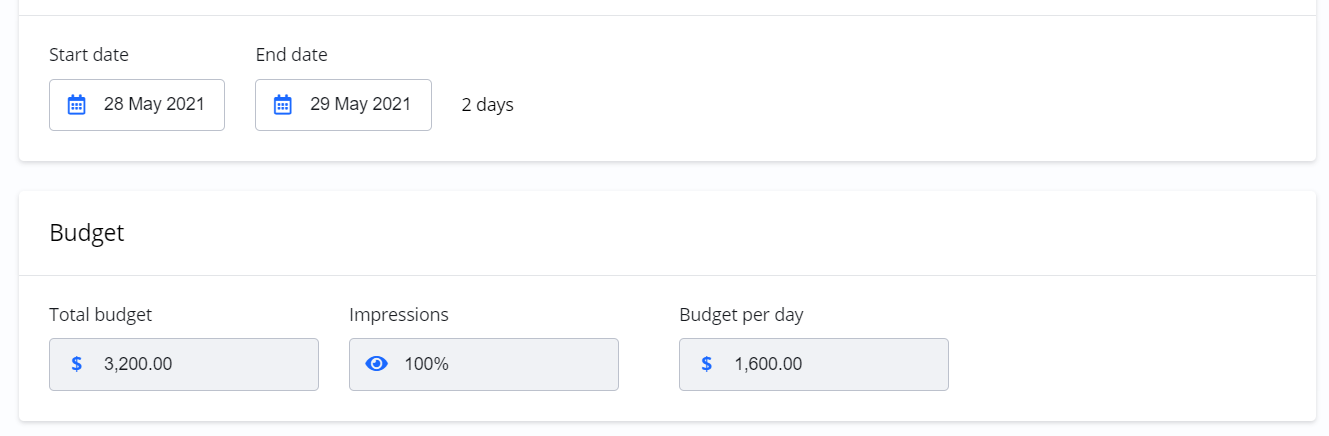
Please note: For CPD campaigns there is often a limit on number of days you can run your campaign. If you select more days that the limit you will be notified.
Availability
If you have selected the pre-pay option, the platform is checking availability continuously. Between each step the Platform is checking if the impressions you are looking for are available. You will be notified if there is limited availability.
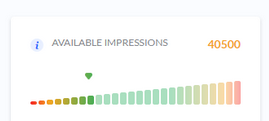
If availability is high this is good news for you.
You can consider increasing your budget, extending your campaign period or narrowing your targeting for a more targeted campaign.
If availability is low for you, maybe even to the point where you cannot checkout your campaign, you can always adjust your schedule, possibly lowering your budget and consider broadening your targeting.
Targeting options
Next step(s) when creating your campaigns is targeting. This is where you control where, when, to whom and how often your ads are shown. Remember, depending on the product you selected, your options for each step might be different.
For a more complete description of targeting check the Targeting section.
Add-on prices for targeting
Some targeting options might have additional costs. You can identify these by a green $-icon next to the targeting name. For example here where Gender targeting has an add-on price.
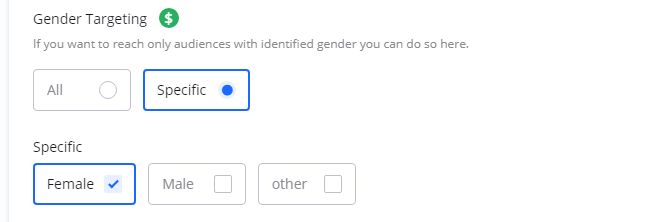
Geography
Geography targeting is probably the most commonly used targeting method. Here you can specify if your ads should be shown only to audiences viewing your ad from specific locations.
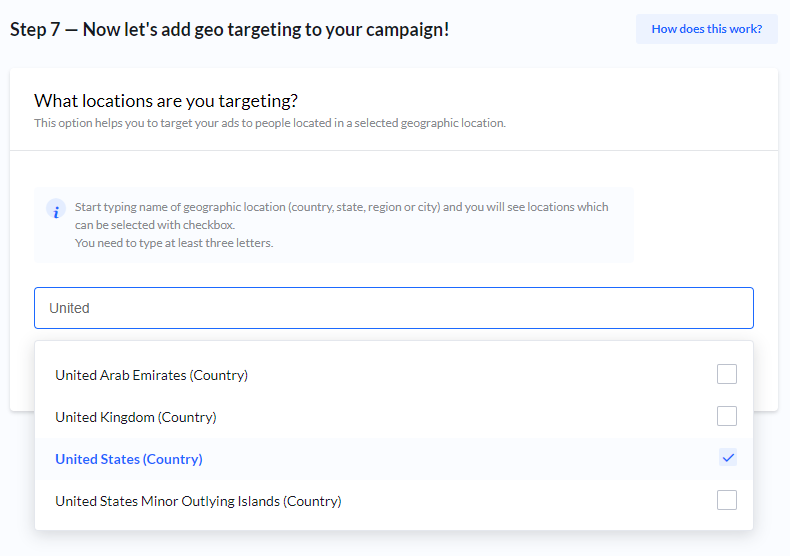
Age and Gender
If available you can set Age and Gender targeting.
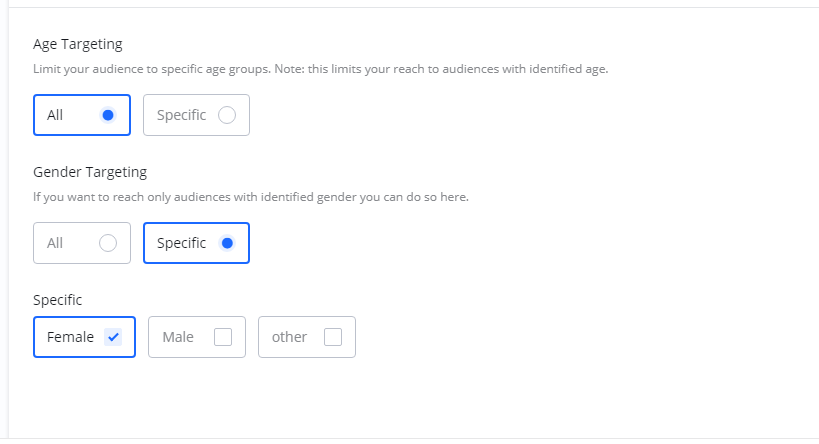
Note: Age and gender targeting limits your reach to audiences that are actually identified with age and gender. If you want to reach everyone, select All.
If you are using these targeting options, and you notice delivery of impressions is low, also consider setting these to All.
Time scheduling
Under Time scheduling you can set specific schedules if want your ad to be shown only on specific days of the week, and specific times during those days.
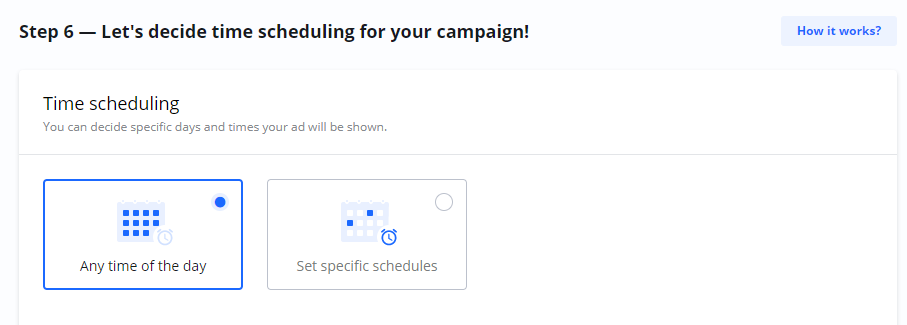
For example, here is a campaign scheduled to run only on Friday afternoons and weekends in the morning:
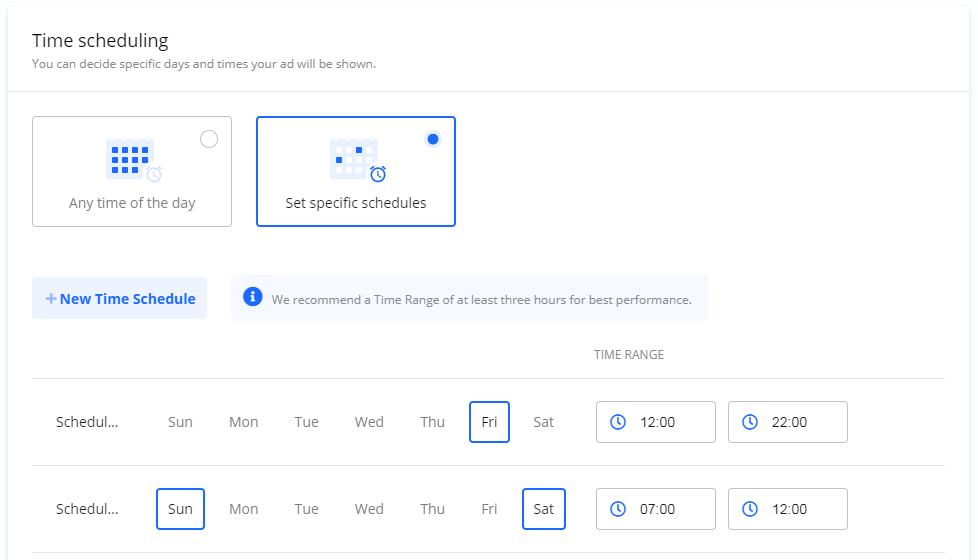
Frequency capping
Frequency capping is a setting which objective is to limit the times your ad is shown to the same user.

Browser type and Browser Language
You can set Browser type and Language, both optional.
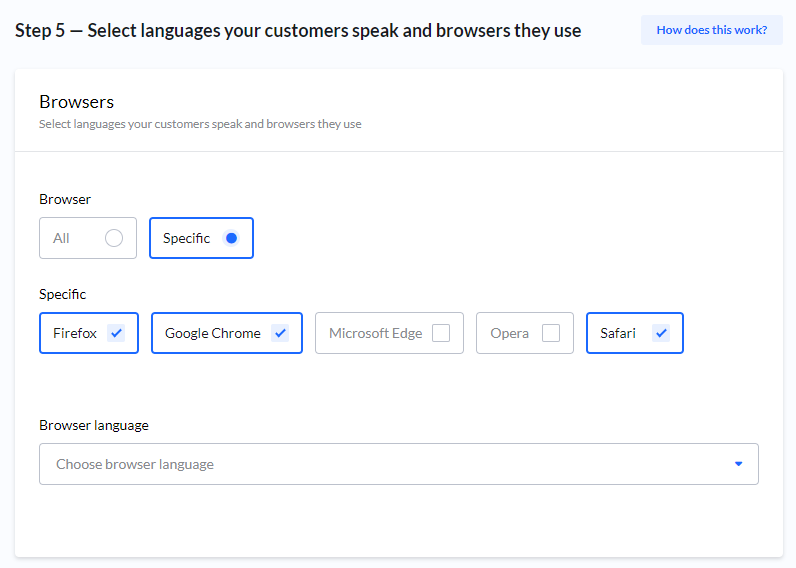
Device category and Operating system
If available, you can select Device category and Operating system, both optional.
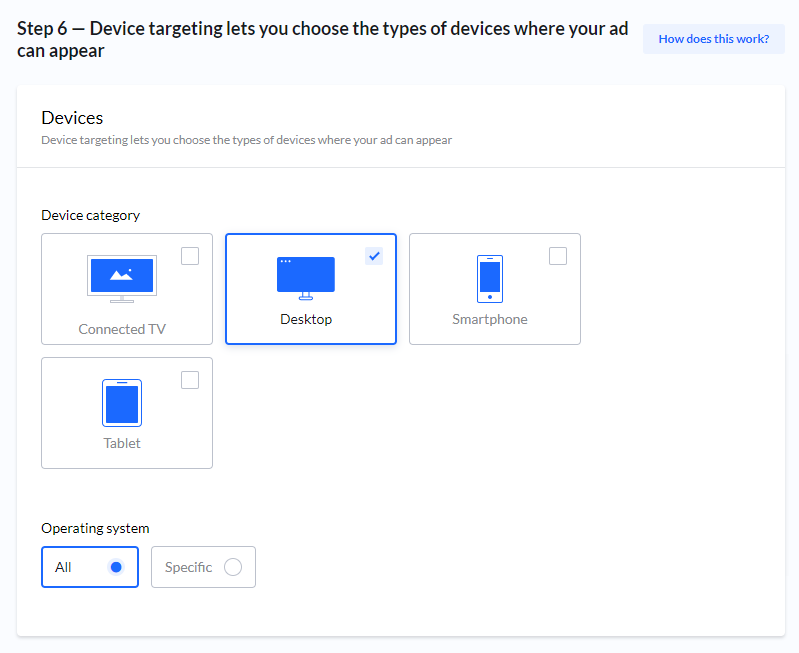
Creatives
After targeting you can add you creatives. Creatives are your actual ads which will be shown to your audience.
You can Add Creative directly or skip this step and Add Creative later.
For a more complete description of creatives check the Creatives section.
Review - Final step!
Set a descriptive Campaign Name and review your campaign.
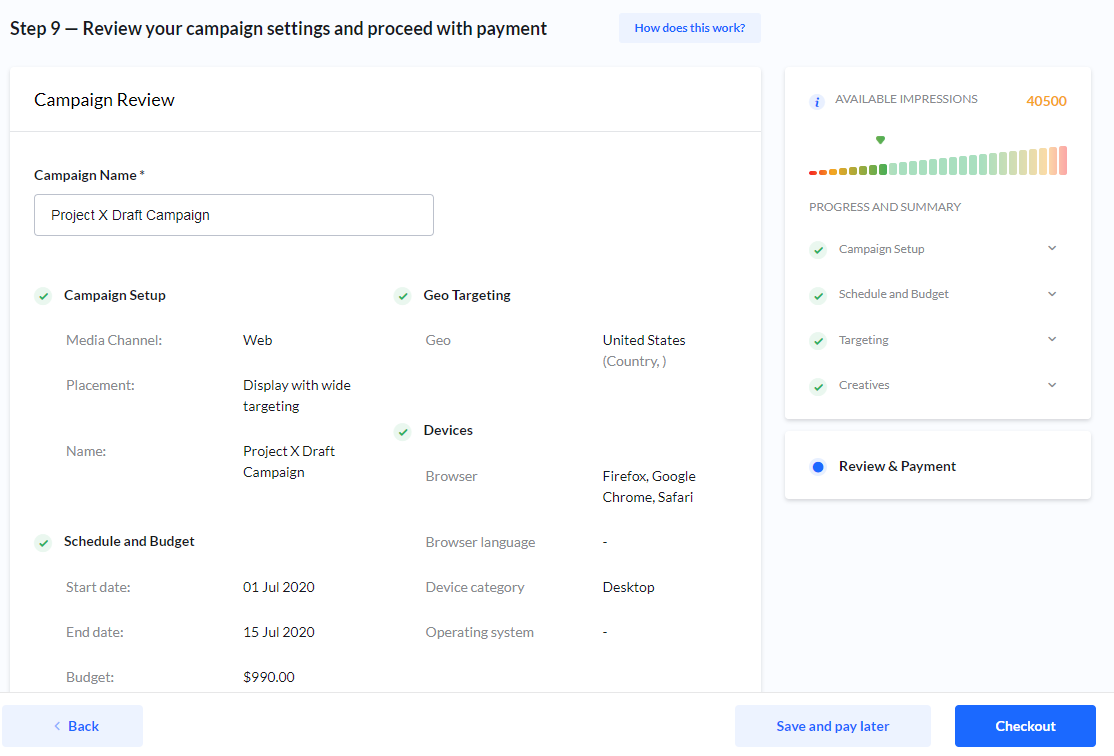
When you are done you can either Save and pay later or Checkout.
Campaign status
Campaigns are stored automatically at the Budget and Targeting steps in the wizard.
New campaigns are stored as DRAFT.
After you have checked out a campaign, status changes to PENDING.
Once start date is reached and there is at least one approved creative, status changes to LIVE.
Checkout
Read all about your checkout options here.
